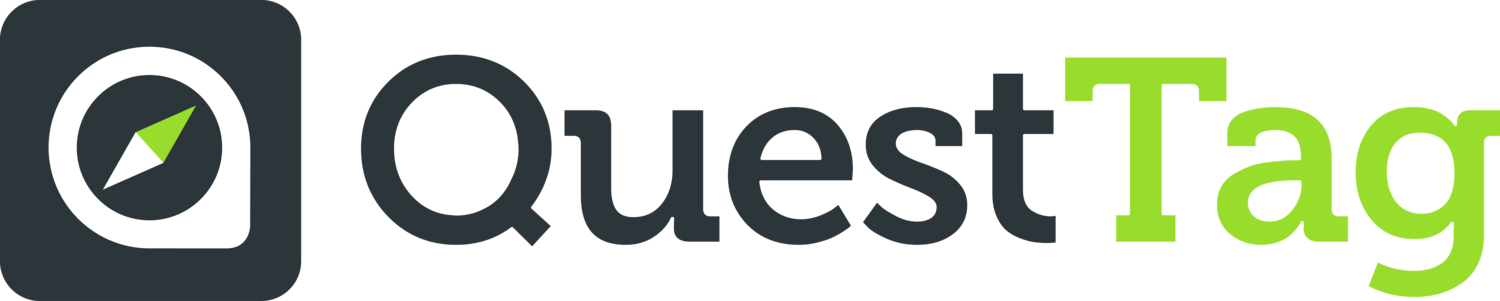Integrations
Restaurant Online Ordering
Instructions:
First go to your Gloria Food Account. Look more more options on the left bar. Click on more and you will find ‘delivery tracking’ as optional feature there.
If you click on delivery tracking, you will find QuestTag integration.
Click on “Enable QuestTag’, it will ask you to open an account with QuestTag first. You can also do it from here:
https://dispatch.questtag.com/signUp
You need to enter Restaurant token in Gloria Food Account to connect with your QuestTag account.
The Restaurant token is the API key in QuestTag. You can find it under “My Account” section in QuestTag.
After you copy the API key from QuestTag and insert it into Gloria Food Account, you are connected.
Now every time an delivery order comes in, it will go to QuestTag account for dispatch to your drivers and enable customer tracking.
You can see a detail video instruction here
Instructions:
First open a Free QuestTag Account.
Go to your Cloud Waitress Admin Account and Look for Settings with the “Gear Wheel” icon.
Then under the Integration Tab in Settings, you will see QuestTag quick integration box.
To enable QuestTag integration, you need to add “QuestTag API Key” in this integration box.
You can find the “QuestTag API Key” under “My Account” section in QuestTag Dispatch Dashboard.
You can find a detail video instruction here
Instructions:
Open a Zuppler account or connect QuestTag to your existing Zuppler account.
Open a QuestTag dispatch account
Find your unique API key under Main Menu > My Account tab
Provide your dispatch password to see the API key
Share the API key with your Zuppler support team to help you integrate with QuestTag dispatch system.
Instructions:
Open a QuestTag dispatch account
Find your unique API key under Main Menu > My Account tab
Provide your dispatch password to see the API key
Now go to your e-hungry Admin “Dashboard”
Click “Restaurant Manager”
Click “Restaurant Locations”
Click “change this” link beside “Currently Receives Orders by:”
Select “Order Notifications” tab
Scroll down a bit and find “I want webhooks with order details” option under “When a new order is placed:” section and select the radio button
After selecting the radio button, a section with some input boxes will appear
Put your integration url into a “Webhook URL:” input box - for url see below
Click “Save main notification details” button
Webhook URL Endpoint:
Base URL: https://integration.questtag.com/g/wh?provider =ehungry&key=
key – [YOUR QuestTag API KEY]
Read from order emails
We can read online delivery order emails and automatically create orders in QuestTag dispatch. It is as easy as setting up an email account and forward order emails to that account. With help of Parseur, we can import online orders from these online food ordering platforms:
Parseur can automatically extract data from all major food delivery platforms:
BeyondMenu
Chownow
Clorder
Delivery.com
Doordash
Eat24
EatStreet
eDining
Grubhub
Menufy
Sappclub
Seamless
Slice
Toast Now (new)
If you are interested, send us a request at tech@questtag.com. We will help you connect with these platforms.
Connect to other applications with Zapier
You can now design your own forms and insert orders to QuestTag with Zapier connection. Zapier can help you connect with popular form builder and e-commerce platforms.
Instructions:
Open a Zapier Account and Search for “QuestTag”.
You will see QuestTag and then you can choose other applications to connect with.
If you have questions, or need help, please send us an email at tech@questttag.com